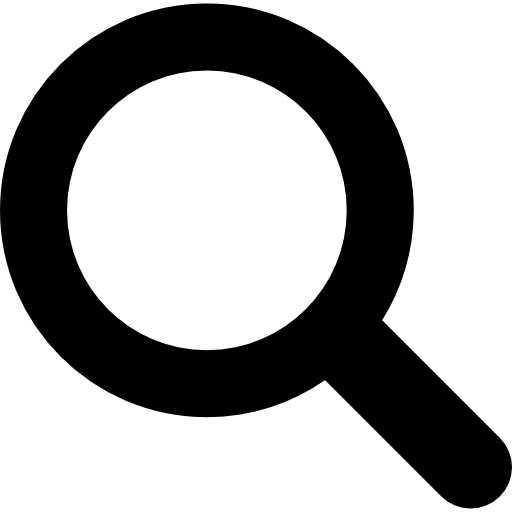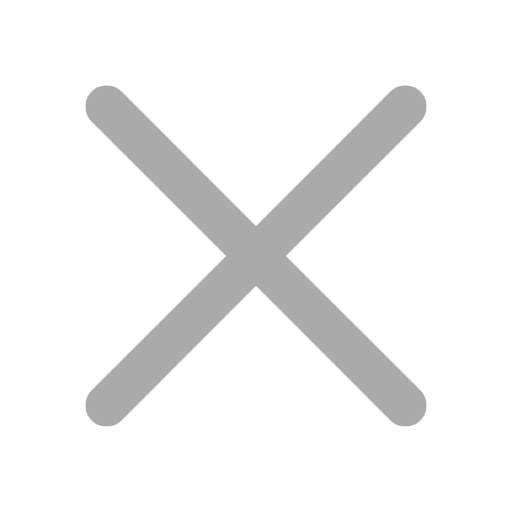Få nye IT kompetencer, bliv certificeret og løft din IT-karriere til nye højder uden at sprænge banken!
Unlimited Training - IT Kurser og Certificeringer gjort helt enkelt og utroligt billigt. Få adgang til 60+ Top LIVE kurser for mindre end prisen for ét kursus.











course: Microsoft 365 Certified Endpoint Administrator (MD-102)
Varighed: 5 dage
Format: Virtual or Classroom


Introduktion
Opnå Microsoft 365 Certified Endpoint Administrator (MD-102) certificeringen gennem vores omfattende kursus. Løft din karriere med ekspertise i at implementere, administrere og sikre Microsoft 365 tjenester. Kurset sikrer, at du er godt forberedt til din eksamen og til at fremme din karriere indenfor håndtering og styring af af moderne IT miljøer.
 Instruktørstyret uddannelse
Instruktørstyret uddannelse Øvelse test
Øvelse test Forlæsning
Forlæsning Personlig læringsvej
Personlig læringsvej Certificeringsgaranti
Certificeringsgaranti E-mail, chat og telefonsupport
E-mail, chat og telefonsupport









Hvem henvender kurset sig til?
Microsoft 365 Certified Endpoint Administrator (MD-102) certificeringen er designet til IT professionelle, der er ansvarlige for at administrere, sikre og understøtte enheder og endpoints ved hjælp af Microsoft 365 teknologier. Certificeringen dækker emner som implementering og konfiguration af Microsoft 365 tjenester, administration af politikker og profiler, applikationsadministration, identitets- og adgangsadministration, endpoint tssikkerhed, compliance og trusselsbeskyttelse og samlet endpoint management. Ved at opnå denne certificering demonstrerer du din ekspertise i effektiv styring og sikring af enheder og slutpunkter i en organisation, der bruger Microsoft 365.
Kursusindhold
Forberedelse
Hos Readynez stiller vi mange ressourcer til rådighed og har erfarne eksperter på området. Derfor har vi også stor succes med mange tilfredse kunder. Du kan derfor trygt tage dit kursus hos os. For at tage MD-102 kurset kræves dog nogle forudsætninger.
Du har det perfekte udgangspunkt for at tage dette kursus med disse forudsætninger:
Mød nogle af de instruktører du kan møde på dit kursus. De er eksperter, passionerede omkring deres fag og dedikerede til at give deres viden tilbage til branchen, deres fag og dem som ønsker at lære, udforske og skabe fremskridt i deres karriere.

Ed er en mangeårig MVP og har udviklet flere officielle Microsoft kurser for Azure, Windows Server og Windows.
Ed has been with Readynez almost since the start 12 years ago.
He is a 25 year IT veteran with experience in the UK Police and armed forces. Ed is a former Microsoft Technical Evangelist and is an MCT Regional Lead for the UK and he currently holds the most prestigious Microsoft MVP accreditation. Ed also helps run the UK MS Cloud User Group and the annual Evolve Conference in the UK.
Ed has authored several Microsoft Official Curriculum Courses for Azure, Windows Server and Windows as well as writing courses for Opsgility and other online providers.
Ed is a regular conference speaker at events such as TechEd, Ignite, TechSummit, SpiceWorld and more.
Ed now spends his time mixed between teaching Microsoft Azure, Windows Server and Enterprise Mobility topics. In addition Ed provides consultancy services to Small and Medium Enterprises as well as direct to Microsoft UK and Microsoft Corp.

Jens har været MCT i 20 år og er autoriseret Amazon Champion Instruktør med solid erfaring som Cloud Infrastructure og Security Consultant og Penetration Tester.
Jens Gilges is a highly skilled professional with expertise in Azure, AWS, and Penetration Testing. With a remarkable 20-year tenure as a Microsoft Certified Trainer (MCT), Jens has honed his proficiency in various Microsoft technologies. Notably, he is not just a trainer but an industry leader, holding the prestigious title of AWS Champion Instructor.
Jens is dedicated to imparting his knowledge globally, delivering top-tier security and AWS training to clients across the world. His passion for these cloud platforms shines through in his engaging and informative sessions. Whether you're seeking insights into Azure's versatile capabilities, AWS's vast infrastructure, or the intricacies of Penetration Testing, Jens is your go-to expert.
With Jens at the helm, you can expect a comprehensive learning experience that combines years of expertise with a commitment to staying at the forefront of cloud technologies. Join him on a journey of continuous learning and explore the ever-evolving landscapes of Azure, AWS, and Penetration Testing.
FAQ
Denne certificering er designet til it-professionelle, der implementerer, konfigurerer, sikrer, administrerer og overvåger enheder og klientapplikationer i et virksomhedsmiljø.
Styrk din IT-karriere ved at deltage i Readynez' omfattende kursus til Microsoft 365 Certified: Modern Desktop Administrator Associate (MD-102) eksamen. Vores træning ruster enkeltpersoner og teams til sikkert at bestå certificeringen, opnå ekspertise i implementering, konfiguration,og administration af enheder ved hjælp af Microsoft 365-tjenester. Løft dine kompetencer hos os og åbne døre til nye karrieremuligheder. Tilmeld dig nu for en transformativ læringsoplevelse og opnå MD-102 certificeringssucces!
Det koster $165 at prøve certificeringseksamenen for Microsoft 365 Certified Endpoint Administrator.
Eksamenspensum for Microsoft 365 Certified Endpoint Administrator (MD-102) dækker vigtige emner som planlægning og implementering af Windows 10, administration og beskyttelse af enheder, konfiguration af apps og data, sikring af enheder og overvågning/rapportering.
Microsoft 365 Certified: Modern Desktop Administrator Associate (MD-102)-certificeringen kan være værdifuld for din karriere, især hvis du arbejder i it-roller relateret til implementering, administration og sikring af enheder i et virksomhedsmiljø. Det demonstrerer din ekspertise inden for Microsoft 365-tjenester og Windows 10, hvilket gør dig til et værdifuldt aktiv i roller med fokus på moderne desktopadministration.
Tidsrammen for at opnå Microsoft 365 Certified Endpoint Administrator (MD-102) varierer baseret på individuelle faktorer. Med en dedikeret studieplan, herunder uddannelsesforløb og praktisk erfaring, kan man potentielt blive certificeret inden for få uger. Tilpas din forberedelse til optimale resultater.
Microsoft tilbyder online proctoring til nogle certificeringseksamener, hvilket giver kandidater mulighed for at tage eksamener eksternt. Tilgængeligheden af online proctoring kan dog variere baseret på faktorer som din placering og den specifikke certificeringseksamen.
Sværhedsgraden af Microsoft 365 Certified: Modern Desktop Administrator Associate (MD-102) eksamen kan variere baseret på din tidligere erfaring, fortrolighed med eksamensmålene og hvor godt du har forberedt dig. For personer med en solid forståelse af Microsoft 365-tjenester og Windows 10-administration kan eksamen være mere overskuelig.
En score på 700 eller derover kræves for at bestå.
Når det er tid til at forny din certificering, kan du forny den ved at bestå en gratis assessment på Microsoft Learn – når som helst inden for seks måneder, før certificeringen udløber.
Lønnen forbundet med en Microsoft 365 Certified Endpoint Administrator (MD-102)-certificering kan variere baseret på flere faktorer, herunder din geografiske placering, erfaringsniveau, branche og specifikke jobrolle. Generelt viser opnåelse af MD-102-certificeringen din ekspertise inden for moderne desktopadministration, hvilket kan påvirke dit indtjeningspotentiale positivt.
Anmeldelser

Readynez er den bedste træningsudbyder, jeg har brugt i mange år. Deres kundeservice er førsteklasses, priserne er meget konkurrencedygtige og instruktørerne er fremragende.

Nemt at deltage på kurset over Teams og en fremragende instruktør gav mig stor værdi for den tid, jeg investerede.
Hvorfor Betale Mere?
Hvorfor nøjes med bare ét certificeringskursus når du kan deltage på ALLE certificeringskurser for en pris der er lavere end prisen for ét kursus?
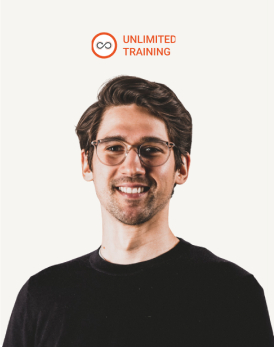
Den perfekte måde for os til at udvikle de kompetencer vi behøver for succes
![]() Kasper Meyer Christensen
Kasper Meyer Christensen
Virksomheder der udnytter Unlimited Training sparer mindst 50% på deres træning og certificeringer - og mange helt op til 80%
Folk med en Unlimited Training licens gennemfører i gennemsnit 2,4 kurser pr år

For en pris der er mindre end prisen for ét kursus.

Bare billigere og mere fleksibelt.

Den nemmeste, mest fleksible og billigste måde at blive certificeret på.

Deltag på så mange kurser som du vil - ingen begrænsninger!

Vi tilbagebetaler hvis omkostningen til licensen overstiger værdien af din træning.

Interager 1-til-1 med 50+ erfarne instruktører.